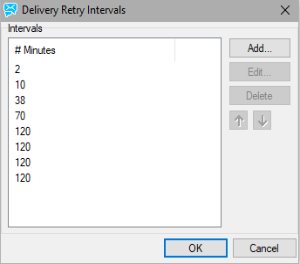Delivery
The Delivery tab allows you set messages delivery.
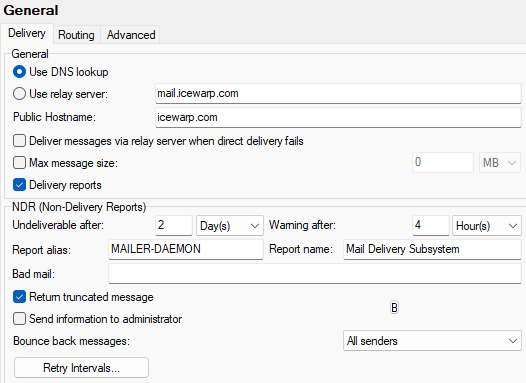
Figure. General view: Delivery tab.
General Section
|
Field |
Description |
|---|---|
|
Use DNS lookup |
Select this option if your server is going to send messages directly. When sending a message, IceWarp Server will query DNS servers to locate the receiving server's DNS MX record. DNS servers can be specified in System > Connection node. |
|
Select this option if you wish IceWarp Server to use a relay server to send messages. This is useful when the place where IceWarp Server is installed has a dynamic IP address and a broadband Internet (ADSL, cable, etc.) which are usually listed on major blacklists, your domain has no public IP address or you are on a slow dial-up connection via an ISP that allows you to use their email server to send messages. Connections to your ISP's mail server tend to be faster than other servers on the Internet so your messages may be delivered more quickly, keeping your connection costs down. Enter the hostname or IP address of the relay server. If your relay server requires authentication, this can be achieved by using one of the following 'full URL' forms of the hostname: <username>:<password>@<MyISPhostname> or <username@domain.com>:<password>@<MyISPhostname> The second option is to be used if your username is a full email address. Example: john@doe.com:johnspassword@mail.MyISP.com You can specify multiple relay servers here, separated by semicolons. If IceWarp Server cannot connect to the first relay server, it will try the second one etc. Warning: Relay servers may use different ports for SMTP service then the default one (25). In this case, you have to specify it: {username}:{password}@{MyISPhostname:port}or {username@domain.com}:{password}@{MyISPhostname:port} |
|
|
Public Hostname |
Hostname or alias of the server where IceWarp Server runs. This field must not be left blank as it is used when IceWarp Server authenticates or introduces itself to another mail server. This should be the hostname of your IceWarp Server which is registered on DNS. You may also want to ensure your IceWarp Server's IP address has a PTR record registered as this is a spam-fighting requirement that some receiving mail servers require. Note: This value is the same as in the System > Services > SmartDiscover > Public Hostname field. When changed in one field, it is changed within the second one accordingly. |
|
Deliver messages via relay server when direct delivery fails |
Checking this option only has an effect if you have selected the Use DNS lookup option and you have defined a relay server (or servers) in the Use relay server text box. IceWarp Server will attempt delivery via these servers if all direct delivery attempts fail. Note: This option overrides the SMTP retry interval settings and will use the retry settings defined on the server where IceWarp Server will relay to. |
|
Max message size |
Check this box in Mail > General > Delivery and enter a value to limit the size of messages that can be sent or received via IceWarp Server. We recommend setting the limit to 20 MB. If a user tries to send a message larger than the specified size it will be rejected. Note: This limit will be overridden by any non-zero domain-specific limits or user-specific limits if Override global limits is checked within Domains in Domains and Accounts > Global Settings. Note: WebClient lets you upload files in a different way. Via SmartAttach or to upload files in groupware objects (such as Files object or files attached to contacts, events, etc.). In this case, IceWarp Server uses a different limit defined in icewarp/php/php.ini. The default is 2 GB (upload_max_filesize = 2048M). You can change this setting to match your global maximum message size policy. Note: There is 30% overhead for messages with attachments (encoded in base 64), so for the 10 MB limit, specify 13 MB here. |
|
Delivery reports |
Check this box if you want the delivery reports to be available for users. There are following delivery statuses:
For users, this feature is available in IceWarp WebClient– message composer window – Options – Show Delivery Report. For further information about delivery reports in IceWarp WebClient, refer to IceWarp WebClient User Guide. Note: DSN (Delivery
Status Notification) notification strings can contain subject of the
related message with using %s in following strings: Note: Delivery reports can be disabled via variable c_mail_smtp_other_disable_dsn, since IceWarp Server version 13.x. |
NDR (Non-Delivery Reports) Section
|
Field |
Description |
|---|---|
|
Undeliverable after |
If IceWarp Server cannot contact a server to deliver a message it will queue the message and retry delivery at regular intervals. Specify a value and time unit. After this time, delivery attempts are aborted. |
|
Warning after |
Specify a value and time unit. If IceWarp Server cannot contact a server for the specified time, the sender is informed. This message is only a warning, IceWarp Server will continue trying to deliver the message. Use the Retry Interval button to schedule delivery attempts (by default, after 2 minutes / 10 min. / 38 min. – see further). The warning is sent after third unsuccessful attempt. |
|
Report alias/ Report name |
The report alias and name are used to generate the From: header in any system generated report messages (for example the undeliverable report, disk space monitor report, etc.). |
|
Bad mail |
If the sender of a message cannot be ascertained (e.g.: there is no From: header) and an undeliverable message report is generated, it will be sent to the recipient(s) listed here. Multiple addresses can be specified, separated by semicolons. |
|
Return truncated message |
Check this option and if the message cannot be delivered, approximately 4 KB of the original message are returned as an attachment. This includes the message headers and – in some cases – also part of the original message body. |
|
Send information to administrator |
Check this option and all undeliverable messages will be copied to the primary domain administrator. |
|
Bounce back messages |
Choose a process option for bounce back messages.
Note: In MDA mode a message is accepted and then processed by other filters at a later time. If a message is then refused, a bounce back is sent to the sender. If the sender's address is spoofed than an innocent recipient could get the bounce back which would be considered as spamming – because of this the recommended bounce back level in MDA mode is "local senders". If you want to prevent delivery of bounce backs for certain IPs/domains, you can create the smtpbouncebackbypass.dat file and place it into the icewarp/config/ folder. Use the same syntax as for e.g.: spambypass.dat file (Antispam – General – Other). |
|
Retry Intervals |
Click this button to open a dialog allowing you to specify retry intervals (from the previous attempt) for failed deliveries:
Use the Add button to add a new retry time. Use the Edit and Delete buttons to modify or remove a retry time. Use the Up and Down arrows to move a retry time in the list. |